In this guide you will learn how to import a node Node-RED flow.
What is Node RED?
Node-RED is a visual tool for wiring the Internet of Things developed by IBM Emerging Technology and the open source community. Using Node-RED, developers wire up input, output and processing nodes to create flows to process data, control things, or send alerts. It works by allowing you to wire up web services or custom “nodes” to each other, or to things, to do things like:
java
- Send an email on a rainy weather forecast.
- Push sensor data to services like Twitter.
- Perform complex analysis on data with ease.</li?
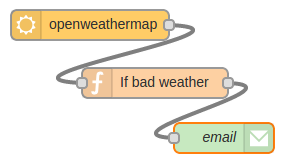 If you’re new to Node RED you might find our Introduction to Node RED tutorial very helpful.
If you’re new to Node RED you might find our Introduction to Node RED tutorial very helpful.
What is FRED
Front End for Node-RED (FRED) manages instances of Node-RED for multiple users in the cloud. We manage and optimize your instance of Node RED so you worry about accomplishing your project, not setting up and maintaining your Node-RED instance.
Create a FRED Account
To begin our tutorial create your own Node-RED instance in the cloud. Register for a free account at http://fred.sensetecnic.com.
After registering make sure to activate your account via your email. You will not be able to login until you validate your account.
Importing a flow using the Clipboard.
Importing a flow in FRED (Node-RED) is really simple. When you log in you can access the import from clipboard function under the
Menu > Import > Clipboardmenu.
For this guide we will be copying the this simple flow:
[cc]
[{“id”:”f1019291.0efe7″,”type”:”debug”,”name”:””,”active”:true,”console”:”false”,”complete”:”false”,”x”:350,”y”:260,”z”:”65e4be7c.9a1b4″,”wires”:[]},{“id”:”e45ccc34.1ba33″,”type”:”inject”,”name”:””,”topic”:””,”payload”:””,”payloadType”:”date”,”repeat”:””,”crontab”:””,”once”:false,”x”:192,”y”:172,”z”:”65e4be7c.9a1b4″,”wires”:[[“f1019291.0efe7”]]}]
[/cc]Select and copy to your clipboard. Paste it into the modal window and click “Ok”.
You can then position your flow by clicking anywhere on the canvas.
That’s it, you’re done.

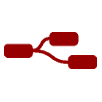
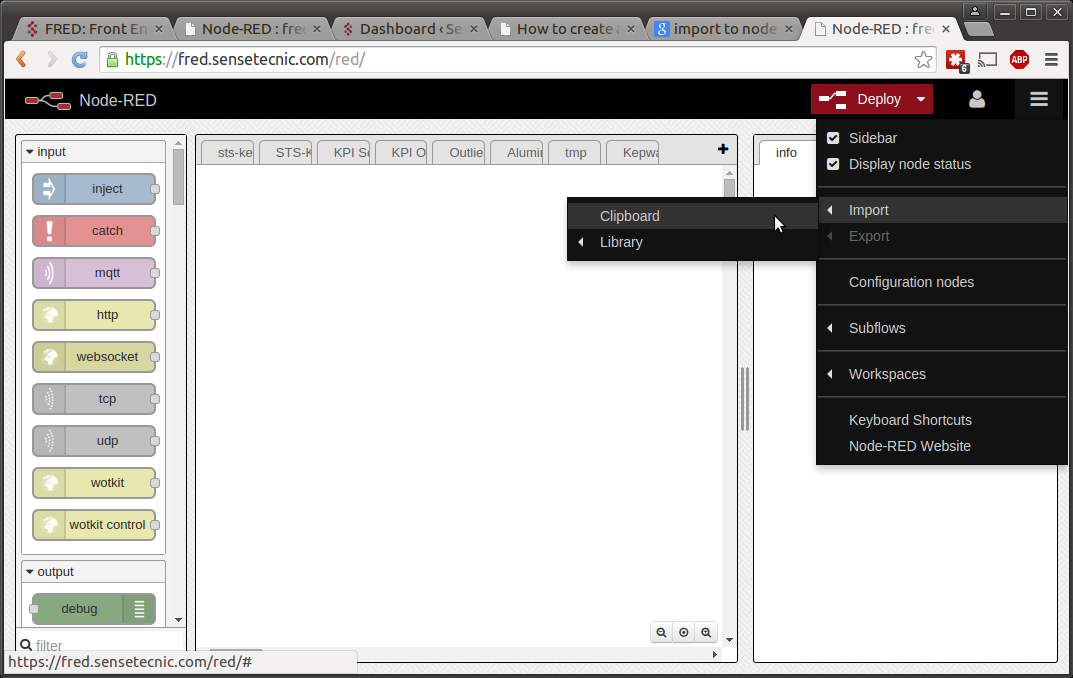
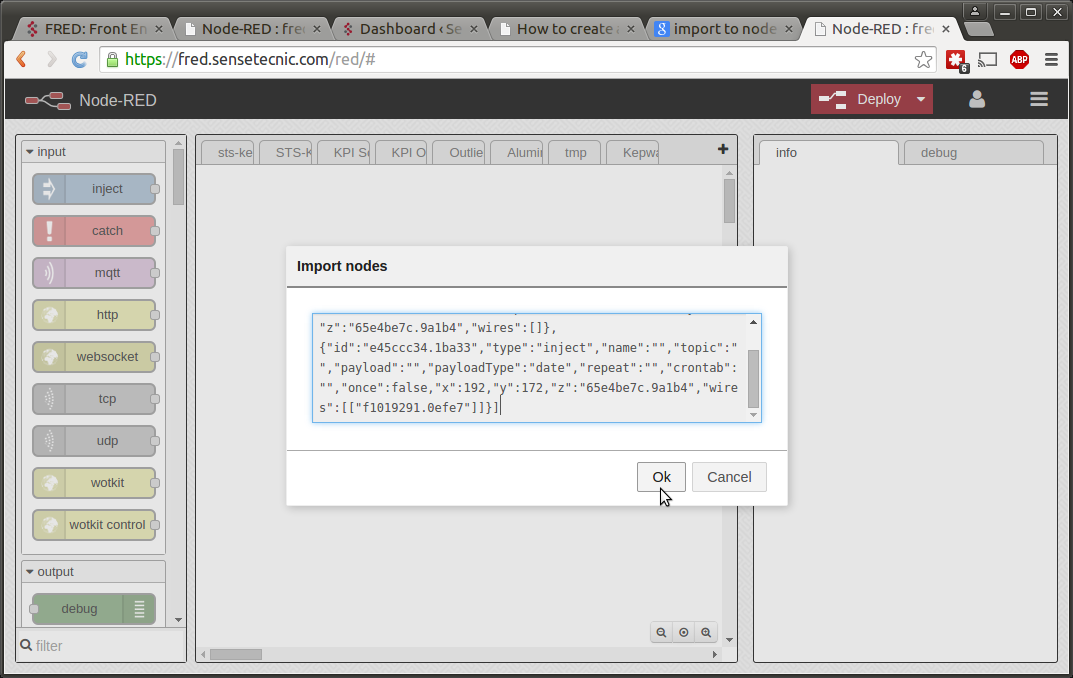
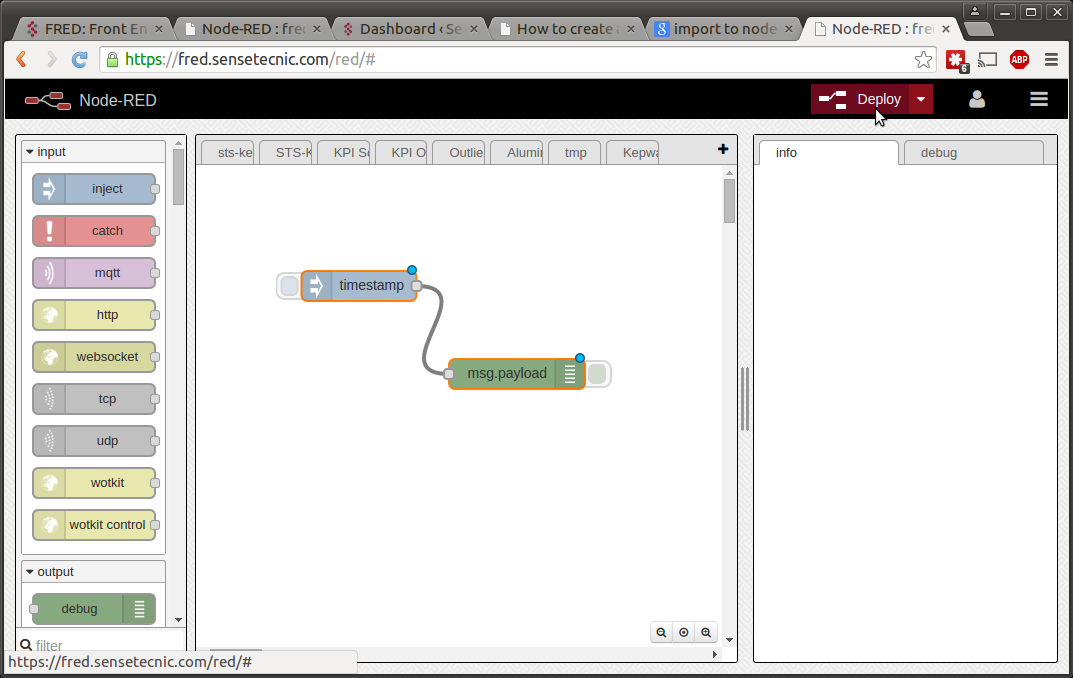
Hi, i tried what you’ve said but the “ok” button stay in grey tint. can you help me ?
it might be cause by our code snippet plugin that you had copied an invalid code from this blog. Can you try copying the code and import again?
Hey,
i imported flows but there is a warning that the nodes are not known. So i tried to import the needed node-red-contrib-opcua library via Import->Library but there i couldn´t select anything. How can I import libraries I need which i found on the internet. Thanks
Hello Ash, we currently don’t support running opcua node on FRED. You can click “add or remove nodes” on the side-bar to view the currently supported nodes. Or you can email info@sensetecnic.com to discuss further on your use case and we can work something out.